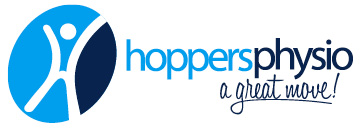The Optimal Ergonomic Workstation
With an increase in the amount of time we are now spending in front of the screens, there is also an increase in the number of aches and pains that are surfacing on a day-to-day basis. Workstations are becoming a large part of where we are spending time each week, so it is important to have the optimal ergonomic desk to help reduce strain on joints. This advice does not replace the need to step away from the desk and stretch or take a short walk.
So how do we make sure that we have the most ergonomic desk for optimal productivity?
Ergonomics is the study of how to design equipment, products, and work environments to minimise discomfort, injury, and fatigue for people who use them. Proper ergonomics can help prevent a variety of health problems, such as back pain, carpal tunnel syndrome, neck pain and eye strain.
An ideal computer station setup would include the following elements:
- A comfortable ergonomic chair with adjustable height and lumbar support
- A desk with enough surface area to accommodate the computer, monitor(s), keyboard, and mouse
- An adjustable monitor stand or arm to position the monitor at eye level and prevent strain on the neck and shoulders
- A keyboard and mouse that are comfortable to use and that promote good posture
- A task light to reduce eye strain
- A document holder to position documents at the same distance and angle as the monitor
- A telephone with a headset for communication
- A desk with a sit-to-stand function to allow for posture changes
Note: It is also ideal to have the computer properly adjusted to your needs and preferences, such as screen resolution, font size, and keyboard shortcuts.
How to set up an ergonomic workstation:
- Position your chair at the right height. Your feet should be flat on the floor and your knees should be at a 90-degree angle. If your chair is too low, use a footrest. If it’s too high, use a cushion or lower the chair.
- Adjust the backrest of your chair to support the natural curve of your lower back. Make sure the lumbar support is in the small of your back, not too high or too low.
- Position your monitor directly in front of you, at eye level. The top of the screen should be at or slightly below eye level, so you don’t have to look up or down. Your monitor should be about an arm’s length away from you.
- Keep your keyboard and mouse close to you, within easy reach. Your elbows should be close to your body and your wrists should be straight, not bent. Use a wrist rest to support your wrists.
- Adjust the lighting in your work area to reduce glare on your screen. Use a task light to illuminate your work area and reduce eye strain.
- Take frequent breaks to move around, stretch, and give your eyes a rest.
What are some products to look out for to assist in preparing my workspace
- Ergonomic chair: Look for chairs that have adjustable lumbar support and a comfortable seat.
- Adjustable monitor arm: This allows you to position your monitor at eye level, reducing strain on your neck and shoulders.
- Ergonomic keyboard and mouse: Look for keyboards with a split design and a built-in wrist rest, and a mouse that fits comfortably in your hand.
- Footrest: This will help raise your feet if your chair is too low.
- Document holder: This will help keep documents at eye level, reducing the need to look down.
By following these tips and using ergonomic products, you can create a workstation that is comfortable and reduces your risk of injury. Remember to take frequent breaks and stretch to keep your body moving. Consult with your physiotherapist for specific advice for your concerns.
Melbourne-based Physiotherapists
If you’re finding you’re still pulling up stiff after a day at your desk, the team at Hoppers Physio can work with you to optimise your workstation. Book online or call the clinic on (03) 9749 5110.